This tutorial demonstrates a simple workflow using ksqlDB to write streaming queries against messages in Apache Kafka® in a Docker environment.
To get started, you must start a Kafka cluster, including ZooKeeper, and a Kafka broker. ksqlDB queries messages from this Kafka cluster.
Prerequisites:
- Docker:
- Docker version 1.11 or later is installed and running.
- Docker Compose is installed. Docker Compose is installed by default with Docker for Mac.
- Docker memory is allocated minimally at 8 GB. When using Docker Desktop for Mac, the default Docker memory allocation is 2 GB. You can change the default allocation to 8 GB in Docker > Preferences > Advanced.
- Git.
- Internet connectivity.
- Ensure you are on an Operating System currently supported by Confluent Platform.
- wget to get the connector configuration file.
Download the Tutorial and Start ksqlDB¶
1. Clone the ksqlDB repository.¶
git clone https://github.com/confluentinc/ksql.git
cd ksql
2. Switch to the correct branch¶
Switch to the correct ksqlDB release branch.
git checkout 5.4.1-post
3. Launch the tutorial in Docker¶
Navigate to the ksqlDB repository docs/tutorials/ directory and
launch the tutorial in Docker. Depending on your network speed, this
may take up to 5-10 minutes.
cd docs/tutorials/
docker-compose up -d
4. Run the data generator tool¶
From two separate terminal windows, run the data generator tool to simulate "user" and "pageview" data:
docker run --network tutorials_default --rm --name datagen-pageviews \
confluentinc/ksql-examples:5.4.1 \
ksql-datagen \
bootstrap-server=kafka:39092 \
quickstart=pageviews \
format=delimited \
topic=pageviews \
msgRate=5
docker run --network tutorials_default --rm --name datagen-users \
confluentinc/ksql-examples:5.4.1 \
ksql-datagen \
bootstrap-server=kafka:39092 \
quickstart=users \
format=avro \
topic=users \
msgRate=1
5. Start the ksqlDB CLI¶
From the host machine, start ksqlDB CLI:
docker run --network tutorials_default --rm --interactive --tty \
confluentinc/ksqldb-cli:0.8.0 ksql \
http://ksql-server:8088
Your output should resemble:
===========================================
= _ _ ____ ____ =
= | | _____ __ _| | _ \| __ ) =
= | |/ / __|/ _` | | | | | _ \ =
= | <\__ \ (_| | | |_| | |_) | =
= |_|\_\___/\__, |_|____/|____/ =
= |_| =
= Event Streaming Database purpose-built =
= for stream processing apps =
===========================================
Copyright 2017-2019 Confluent Inc.
CLI v0.8.0, Server v0.8.0 located at http://ksql-server:8088
Having trouble? Type 'help' (case-insensitive) for a rundown of how things work!
ksql>
Inspect Kafka Topics By Using SHOW and PRINT Statements¶
ksqlDB enables inspecting Kafka topics and messages in real time.
- Use the SHOW TOPICS statement to list the available topics in the Kafka cluster.
- Use the PRINT statement to see a topic's messages as they arrive.
In the ksqlDB CLI, run the following statement:
SHOW TOPICS;
Your output should resemble:
Kafka Topic | Partitions | Partition Replicas
--------------------------------------------------------------
default_ksql_processing_log | 1 | 1
pageviews | 1 | 1
users | 1 | 1
--------------------------------------------------------------
By default, KSQL hides internal and system topics. Use the SHOW ALL TOPICS statement to see the full list of topics in the Kafka cluster:
SHOW ALL TOPICS;
Your output should resemble:
Kafka Topic | Partitions | Partition Replicas
--------------------------------------------------------------------------
__confluent.support.metrics | 1 | 1
_confluent-ksql-default__command_topic | 1 | 1
_confluent-license | 1 | 1
_confluent-metrics | 12 | 1
default_ksql_processing_log | 1 | 1
pageviews | 1 | 1
users | 1 | 1
--------------------------------------------------------------------------
Inspect the users topic by using the PRINT statement:
PRINT users;
Note
The PRINT statement is one of the few case-sensitive commands in ksqlDB, even when the topic name is not quoted.
Your output should resemble:
Key format: KAFKA_STRING
Value format: AVRO
rowtime: 10/30/18 10:15:51 PM GMT, key: User_1, value: {"registertime":1516754966866,"userid":"User_1","regionid":"Region_9","gender":"MALE"}
rowtime: 10/30/18 10:15:51 PM GMT, key: User_3, value: {"registertime":1491558386780,"userid":"User_3","regionid":"Region_2","gender":"MALE"}
rowtime: 10/30/18 10:15:53 PM GMT, key: User_7, value: {"registertime":1514374073235,"userid":"User_7","regionid":"Region_2","gender":"OTHER"}
rowtime: 10/30/18 10:15:59 PM GMT, key: User_4, value: {"registertime":1510034151376,"userid":"User_4","regionid":"Region_8","gender":"FEMALE"}
Topic printing ceased
Press Ctrl+C to stop printing messages.
Inspect the pageviews topic by using the PRINT statement:
PRINT pageviews;
Your output should resemble:
Key format: KAFKA_BIGINT or KAFKA_DOUBLE
Format: KAFKA_STRING
rowtime: 10/23/18 12:24:03 AM PSD, key: 1540254243183, value: 1540254243183,User_9,Page_20
rowtime: 10/23/18 12:24:03 AM PSD, key: 1540254243617, value: 1540254243617,User_7,Page_47
rowtime: 10/23/18 12:24:03 AM PSD, key: 1540254243888, value: 1540254243888,User_4,Page_27
^Crowtime: 10/23/18 12:24:05 AM PSD, key: 1540254245161, value: 1540254245161,User_9,Page_62
Topic printing ceased
Press Ctrl+C to stop printing messages.
Note
KsqlDB has determined that the key format is either KAFKA_BIGINT or KAFKA_DOUBLE.
KsqlDB has not narrowed it further because it is not possible to rule out
either format just by inspecting the key's serialized bytes. In this case we know the key is
a BIGINT. For other cases you may know the key type or you may need to speak to the author
of the data.
For more information, see ksqlDB Syntax Reference.
Create a Stream and Table¶
These examples query messages from Kafka topics called pageviews and
users using the following schemas:
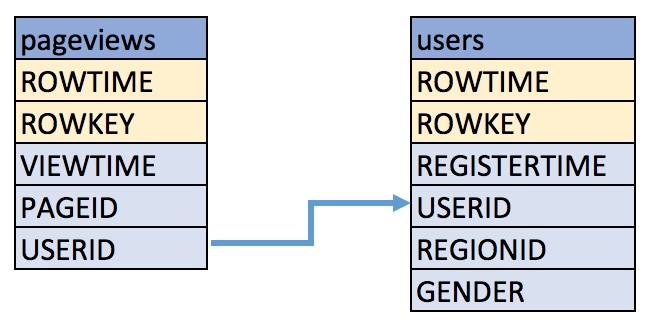
1. Create a ksqlDB stream¶
Create a stream, named pageviews_original, from the pageviews
Kafka topic, specifying the value_format of DELIMITED.
CREATE STREAM pageviews_original (rowkey bigint key, viewtime bigint, userid varchar, pageid varchar)
WITH (kafka_topic='pageviews', value_format='DELIMITED');
Your output should resemble:
Message
---------------
Stream created
---------------
Tip
You can run DESCRIBE pageviews_original; to see the schema for the
stream. Notice that ksqlDB created an additional column, named
ROWTIME, which corresponds with the Kafka message timestamp.
2. Create a ksqlDB table¶
Create a table, named users_original, from the users topic, specifying
the value_format of AVRO.
CREATE TABLE users_original WITH (kafka_topic='users', value_format='AVRO', key = 'userid');
Your output should resemble:
Message
---------------
Table created
---------------
Note
You may have noticed the CREATE TABLE did not define the set of columns
like the CREATE STREAM statement did. This is because the value format
is Avro, and the DataGen tool publishes the Avro schema to Schema Registry.
ksqlDB retrieves the schema from Schema Registry and uses this to build
the SQL schema for the table. You may still provide the schema if you wish.
Until Github issue #4462
is complete, schema inference is only available for the value columns. By
default, it is assumed the key schema is a single KAFKA formatted STRING
column and is called ROWKEY. It is also possible to supply just the key
column in the statement, allowing you to specify the key column type. For example:
CREATE TABLE users_original (ROWKEY INT KEY) WITH (...);
Note
The data generated has the same value in the Kafka record's key
as the userId field in the value. Specifying key='userId'
in the WITH clause above lets ksqlDB know this. ksqlDB uses this information
to allow joins against the table to use the more
descriptive userId column name, rather than ROWKEY. Joining
on either yields the same results. If your data doesn't
contain a copy of the key in the value, you can join on ROWKEY.
Tip
You can run DESCRIBE users_original; to see the schema for the
Table.
Optional: Show all streams and tables.
ksql> SHOW STREAMS;
Stream Name | Kafka Topic | Format
---------------------------------------------------------------
KSQL_PROCESSING_LOG | default_ksql_processing_log | JSON
PAGEVIEWS_ORIGINAL | pageviews | DELIMITED
---------------------------------------------------------------
ksql> SHOW TABLES;
Table Name | Kafka Topic | Format | Windowed
--------------------------------------------------
USERS_ORIGINAL | users | AVRO | false
--------------------------------------------------
Tip
Notice the KSQL_PROCESSING_LOG stream listed in the SHOW STREAMS
output? ksqlDB appends messages that describe any issues it
encountered while processing your data. If things aren't working
as you expect, check the contents of this stream
to see if ksqlDB is encountering data errors.
Viewing your data¶
1. Create a query that returns data from a table¶
Use SELECT to create a query that returns data from a table. This
query includes the LIMIT keyword to limit the number of rows
returned in the query result, and the EMIT CHANGES keywords to
indicate you that want to stream results back. This is known as a
push query. See the
queries section for an explanation of the
different query types. Note that exact data output may vary because
of the randomness of the data generation.
SELECT * from users_original emit changes limit 5;
Your output should resemble:
+--------------------+--------------+--------------+---------+----------+-------------+
|ROWTIME |ROWKEY |REGISTERTIME |GENDER |REGIONID |USERID |
+--------------------+--------------+--------------+---------+----------+-------------+
|1581077558655 |User_9 |1513529638461 |OTHER |Region_1 |User_9 |
|1581077561454 |User_7 |1489408314958 |OTHER |Region_2 |User_7 |
|1581077561654 |User_3 |1511291005264 |MALE |Region_2 |User_3 |
|1581077561857 |User_4 |1496797956753 |OTHER |Region_1 |User_4 |
|1581077562858 |User_8 |1489169082491 |FEMALE |Region_8 |User_8 |
Limit Reached
Query terminated
Note
Push queries on tables output the full history of the table that is stored
in the Kafka changelog topic, which means that it outputs historic data, followed by the
stream of updates to the table. So it's likely that rows with matching
ROWKEY are output as existing rows in the table are updated.
2. Create a query that returns data from a stream¶
View the data in your pageviews_original stream by issuing the following
push query:
SELECT viewtime, userid, pageid FROM pageviews_original emit changes LIMIT 3;
Your output should resemble:
+--------------+--------------+--------------+
|VIEWTIME |USERID |PAGEID |
+--------------+--------------+--------------+
|1581078296791 |User_1 |Page_54 |
|1581078297792 |User_8 |Page_93 |
|1581078298792 |User_6 |Page_26 |
Limit Reached
Query terminated
Note
By default, push queries on streams only output changes that occur
after the query is started, which means that historic data isn't included.
Run set 'auto.offset.reset'='earliest'; to update your session
properties if you want to see the historic data.
Write Queries¶
These examples write queries using ksqlDB.
1. Create a query that returns data from a ksqlDB stream¶
Create a query that enriches the pageviews data with the user's gender
and regionid from the users table. The following query enriches the
pageviews_original STREAM by doing a LEFT JOIN with the
users_original TABLE on the userid column.
SELECT users_original.userid AS userid, pageid, regionid, gender
FROM pageviews_original
LEFT JOIN users_original
ON pageviews_original.userid = users_original.userid
EMIT CHANGES
LIMIT 5;
Your output should resemble:
+-------------------+-------------------+-------------------+-------------------+
|USERID |PAGEID |REGIONID |GENDER |
+-------------------+-------------------+-------------------+-------------------+
|User_7 |Page_23 |Region_2 |OTHER |
|User_3 |Page_42 |Region_2 |MALE |
|User_7 |Page_87 |Region_2 |OTHER |
|User_2 |Page_57 |Region_5 |FEMALE |
|User_9 |Page_59 |Region_1 |OTHER |
Limit Reached
Query terminated
Note
The join to the users table is on the userid column, which was identified as
an alias for the table's primary key, ROWKEY, in the CREATE TABLE statement.
userId and ROWKEY can be used interchangeably as the join criteria for
the table. However, the data in userid on the stream side does not match
the stream's key. Hence, ksqlDB internally repartitions the stream
by the userId column before performing the join.
2. Create a persistent query¶
Create a persistent query by using the CREATE STREAM keywords to
precede the SELECT statement and removing the LIMIT clause.
The results from this query are written to the PAGEVIEWS_ENRICHED Kafka topic.
CREATE STREAM pageviews_enriched AS
SELECT users_original.userid AS userid, pageid, regionid, gender
FROM pageviews_original
LEFT JOIN users_original
ON pageviews_original.userid = users_original.userid
EMIT CHANGES;
Your output should resemble:
Message
----------------------------------------------------------------------------------------------------------
Stream PAGEVIEWS_ENRICHED created and running. Created by query with query ID: CSAS_PAGEVIEWS_ENRICHED_0
----------------------------------------------------------------------------------------------------------
Tip
You can run DESCRIBE pageviews_enriched; to describe the stream.
3. View query results¶
Use SELECT to view query results as they come in. To stop viewing
the query results, press Ctrl-C. This stops printing to the
console but it does not terminate the actual query. The query
continues to run in the underlying ksqlDB application.
SELECT * FROM pageviews_enriched emit changes;
Your output should resemble:
+-------------+------------+------------+------------+------------+------------+
|ROWTIME |ROWKEY |USERID |PAGEID |REGIONID |GENDER |
+-------------+------------+------------+------------+------------+------------+
|1581079706741|User_5 |User_5 |Page_53 |Region_3 |FEMALE |
|1581079707742|User_2 |User_2 |Page_86 |Region_5 |OTHER |
|1581079708745|User_9 |User_9 |Page_75 |Region_1 |OTHER |
^CQuery terminated
Use CTRL+C to terminate the query.
4. Create a filter query¶
Create a new persistent query where a condition limits the streams
content, using WHERE. Results from this query are written to a
Kafka topic called PAGEVIEWS_FEMALE.
CREATE STREAM pageviews_female AS
SELECT * FROM pageviews_enriched
WHERE gender = 'FEMALE'
EMIT CHANGES;
Your output should resemble:
Message
-------------------------------------------------------------------------------------------------------
Stream PAGEVIEWS_FEMALE created and running. Created by query with query ID: CSAS_PAGEVIEWS_FEMALE_11
-------------------------------------------------------------------------------------------------------
Tip
You can run DESCRIBE pageviews_female; to describe the stream.
5. Create a LIKE query¶
Create a new persistent query where another condition is met, using
LIKE. Results from this query are written to the
pageviews_enriched_r8_r9 Kafka topic.
CREATE STREAM pageviews_female_like_89
WITH (kafka_topic='pageviews_enriched_r8_r9') AS
SELECT * FROM pageviews_female
WHERE regionid LIKE '%_8' OR regionid LIKE '%_9'
EMIT CHANGES;
Your output should resemble:
Message
-----------------------------------------------------------------------------------------------------------------------
Stream PAGEVIEWS_FEMALE_LIKE_89 created and running. Created by query with query ID: CSAS_PAGEVIEWS_FEMALE_LIKE_89_13
-----------------------------------------------------------------------------------------------------------------------
6. Count and group pageview events¶
Create a new persistent query that counts the pageviews for each
region and gender combination in a
tumbling window
of 30 seconds when the count is greater than one. Results from this
query are written to the PAGEVIEWS_REGIONS Kafka topic in the Avro
format. ksqlDB registers the Avro schema with the configured
Schema Registry when it writes the first message to the
PAGEVIEWS_REGIONS topic.
CREATE TABLE pageviews_regions
WITH (VALUE_FORMAT='avro') AS
SELECT gender, regionid , COUNT(*) AS numusers
FROM pageviews_enriched
WINDOW TUMBLING (size 30 second)
GROUP BY gender, regionid
EMIT CHANGES;
Your output should resemble:
Message
--------------------------------------------------------------------------------------------------------
Table PAGEVIEWS_REGIONS created and running. Created by query with query ID: CTAS_PAGEVIEWS_REGIONS_15
--------------------------------------------------------------------------------------------------------
Tip
You can run DESCRIBE pageviews_regions; to describe the table.
7. View query results using a push query¶
View results from the previous queries by using the SELECT statement.
SELECT * FROM pageviews_regions EMIT CHANGES LIMIT 5;
Your output should resemble:
+---------------+-----------------+---------------+---------------+---------------+---------------+---------------+
|ROWTIME |ROWKEY |WINDOWSTART |WINDOWEND |GENDER |REGIONID |NUMUSERS |
+---------------+-----------------+---------------+---------------+---------------+---------------+---------------+
|1581080500530 |OTHER|+|Region_9 |1581080490000 |1581080520000 |OTHER |Region_9 |1 |
|1581080501530 |OTHER|+|Region_5 |1581080490000 |1581080520000 |OTHER |Region_5 |2 |
|1581080510532 |MALE|+|Region_7 |1581080490000 |1581080520000 |MALE |Region_7 |4 |
|1581080513532 |FEMALE|+|Region_1|1581080490000 |1581080520000 |FEMALE |Region_1 |2 |
|1581080516533 |MALE|+|Region_2 |1581080490000 |1581080520000 |MALE |Region_2 |3 |
Limit Reached
Query terminated
Note
Notice the addition of the WINDOWSTART and WINDOWEND columns.
These are available because pageviews_regions is aggregating data
per 30 second window. ksqlDB automatically adds these system columns
for windowed results.
8. View query results using a pull query¶
When a CREATE TABLE statement contains a GROUP BY clause, ksqlDB builds an internal table containing the results of the aggregation. ksqlDB supports pull queries against such aggregation results.
Unlike the push query used in the previous step, which pushes a stream of results to you, pull queries pull a result set and automatically terminate.
Pull queries do not have the EMIT CHANGES clause.
View all of the windows and user counts that are available for a specific gender and region by using a pull query:
SELECT * FROM pageviews_regions WHERE ROWKEY='OTHER|+|Region_9';
Your output should resemble:
+------------------+------------------+------------------+------------------+------------------+------------------+------------------+
|ROWKEY |WINDOWSTART |WINDOWEND |ROWTIME |GENDER |REGIONID |NUMUSERS |
+------------------+------------------+------------------+------------------+------------------+------------------+------------------+
|OTHER|+|Region_9 |1581080490000 |1581080520000 |1581080500530 |OTHER |Region_9 |1 |
|OTHER|+|Region_9 |1581080550000 |1581080580000 |1581080576526 |OTHER |Region_9 |4 |
|OTHER|+|Region_9 |1581080580000 |1581080610000 |1581080606525 |OTHER |Region_9 |4 |
|OTHER|+|Region_9 |1581080610000 |1581080640000 |1581080622524 |OTHER |Region_9 |3 |
|OTHER|+|Region_9 |1581080640000 |1581080670000 |1581080667528 |OTHER |Region_9 |6 |
...
Pull queries on windowed tables such as pageviews_regions also support querying a single window's result:
SELECT NUMUSERS FROM pageviews_regions WHERE ROWKEY='OTHER|+|Region_9' AND WINDOWSTART=1581080550000;
Important
You must change the value of WINDOWSTART in the above SQL to match one of the window boundaries in your data.
Otherwise no results will be returned.
Your output should resemble:
+----------+
|NUMUSERS |
+----------+
|4 |
Query terminated
Or querying a range of windows:
SELECT WINDOWSTART, WINDOWEND, NUMUSERS FROM pageviews_regions WHERE ROWKEY='OTHER|+|Region_9' AND 1581080550000 <= WINDOWSTART AND WINDOWSTART <= 1581080610000;
Important
You must change the value of WINDOWSTART in the above SQL to match one of the window boundaries in your data.
Otherwise no results will be returned.
Your output should resemble:
+----------------------------+----------------------------+----------------------------+
|WINDOWSTART |WINDOWEND |NUMUSERS |
+----------------------------+----------------------------+----------------------------+
|1581080550000 |1581080580000 |4 |
|1581080580000 |1581080610000 |4 |
|1581080610000 |1581080640000 |3 |
Query terminated
9. View persistent queries¶
Show the running persistent queries:
SHOW QUERIES;
Your output should resemble:
Query ID | Status | Sink Name | Sink Kafka Topic | Query String
-----------------------------------------------------------------------------------------------------------------------------------------------------------------------------------------------------
CTAS_PAGEVIEWS_REGIONS_15 | RUNNING | PAGEVIEWS_REGIONS | PAGEVIEWS_REGIONS | CREATE TABLE PAGEVIEWS_REGIONS WITH (KAFKA_TOPIC='PAGEVIEWS_REGIONS', PARTITIONS=1, REPLICAS=1, VALUE_FORMAT='avro') AS SELECT PAGEVIEWS_ENRICHED.GENDER GENDER, PAGEVIEWS_ENRICHED.REGIONID REGIONID, COUNT(*) NUMUSERSFROM PAGEVIEWS_ENRICHED PAGEVIEWS_ENRICHEDWINDOW TUMBLING ( SIZE 30 SECONDS ) GROUP BY PAGEVIEWS_ENRICHED.GENDER, PAGEVIEWS_ENRICHED.REGIONIDEMIT CHANGES;
CSAS_PAGEVIEWS_FEMALE_LIKE_89_13 | RUNNING | PAGEVIEWS_FEMALE_LIKE_89 | pageviews_enriched_r8_r9 | CREATE STREAM PAGEVIEWS_FEMALE_LIKE_89 WITH (KAFKA_TOPIC='pageviews_enriched_r8_r9', PARTITIONS=1, REPLICAS=1) AS SELECT *FROM PAGEVIEWS_FEMALE PAGEVIEWS_FEMALEWHERE ((PAGEVIEWS_FEMALE.REGIONID LIKE '%_8') OR (PAGEVIEWS_FEMALE.REGIONID LIKE '%_9'))EMIT CHANGES;
CSAS_PAGEVIEWS_ENRICHED_0 | RUNNING | PAGEVIEWS_ENRICHED | PAGEVIEWS_ENRICHED | CREATE STREAM PAGEVIEWS_ENRICHED WITH (KAFKA_TOPIC='PAGEVIEWS_ENRICHED', PARTITIONS=1, REPLICAS=1) AS SELECT USERS_ORIGINAL.USERID USERID, PAGEVIEWS_ORIGINAL.PAGEID PAGEID, USERS_ORIGINAL.REGIONID REGIONID, USERS_ORIGINAL.GENDER GENDERFROM PAGEVIEWS_ORIGINAL PAGEVIEWS_ORIGINALLEFT OUTER JOIN USERS_ORIGINAL USERS_ORIGINAL ON ((PAGEVIEWS_ORIGINAL.USERID = USERS_ORIGINAL.USERID))EMIT CHANGES;
CSAS_PAGEVIEWS_FEMALE_11 | RUNNING | PAGEVIEWS_FEMALE | PAGEVIEWS_FEMALE | CREATE STREAM PAGEVIEWS_FEMALE WITH (KAFKA_TOPIC='PAGEVIEWS_FEMALE', PARTITIONS=1, REPLICAS=1) AS SELECT *FROM PAGEVIEWS_ENRICHED PAGEVIEWS_ENRICHEDWHERE (PAGEVIEWS_ENRICHED.GENDER = 'FEMALE')EMIT CHANGES;
For detailed information on a Query run: EXPLAIN <Query ID>;
10. Examine query run-time metrics and details¶
Observe that information including the target Kafka topic is available, as well as throughput figures for the messages being processed.
DESCRIBE EXTENDED PAGEVIEWS_REGIONS;
Your output should resemble:
Name : PAGEVIEWS_REGIONS
Type : TABLE
Key field :
Timestamp field : Not set - using <ROWTIME>
Key format : KAFKA
Value format : AVRO
Kafka topic : PAGEVIEWS_REGIONS (partitions: 1, replication: 1)
Statement : CREATE TABLE PAGEVIEWS_REGIONS WITH (KAFKA_TOPIC='PAGEVIEWS_REGIONS', PARTITIONS=1, REPLICAS=1, VALUE_FORMAT='json') AS SELECT
PAGEVIEWS_ENRICHED.GENDER GENDER,
PAGEVIEWS_ENRICHED.REGIONID REGIONID,
COUNT(*) NUMUSERS
FROM PAGEVIEWS_ENRICHED PAGEVIEWS_ENRICHED
WINDOW TUMBLING ( SIZE 30 SECONDS )
GROUP BY PAGEVIEWS_ENRICHED.GENDER, PAGEVIEWS_ENRICHED.REGIONID
EMIT CHANGES;
Field | Type
--------------------------------------------------------------
ROWTIME | BIGINT (system)
ROWKEY | VARCHAR(STRING) (system) (Window type: TUMBLING)
GENDER | VARCHAR(STRING)
REGIONID | VARCHAR(STRING)
NUMUSERS | BIGINT
--------------------------------------------------------------
Queries that write from this TABLE
-----------------------------------
CTAS_PAGEVIEWS_REGIONS_15 (RUNNING) : CREATE TABLE PAGEVIEWS_REGIONS WITH (KAFKA_TOPIC='PAGEVIEWS_REGIONS', PARTITIONS=1, REPLICAS=1, VALUE_FORMAT='json') AS SELECT PAGEVIEWS_ENRICHED.GENDER GENDER, PAGEVIEWS_ENRICHED.REGIONID REGIONID, COUNT(*) NUMUSERSFROM PAGEVIEWS_ENRICHED PAGEVIEWS_ENRICHEDWINDOW TUMBLING ( SIZE 30 SECONDS ) GROUP BY PAGEVIEWS_ENRICHED.GENDER, PAGEVIEWS_ENRICHED.REGIONIDEMIT CHANGES;
For query topology and execution plan please run: EXPLAIN <QueryId>
Local runtime statistics
------------------------
messages-per-sec: 0.90 total-messages: 498 last-message: 2020-02-07T13:10:32.033Z
Use Nested Schemas (STRUCT) in ksqlDB¶
Struct support enables the modeling and access of nested data in Kafka topics, from JSON, Avro, and Protobuf.
1. Generate data¶
In this section, you use the ksql-datagen tool to create some sample data
that includes a nested address field. Run this in a new window, and leave
it running.
docker run --network tutorials_default --rm \
confluentinc/ksql-examples:0.8.0 \
ksql-datagen \
quickstart=orders \
format=json \
topic=orders \
msgRate=5 \
bootstrap-server=kafka:39092
2. Register a stream¶
From the ksqlDB command prompt, register the a stream on the orders topic:
CREATE STREAM ORDERS
(
ROWKEY INT KEY,
ORDERTIME BIGINT,
ORDERID INT,
ITEMID STRING,
ORDERUNITS DOUBLE,
ADDRESS STRUCT<CITY STRING, STATE STRING, ZIPCODE BIGINT>
)
WITH (KAFKA_TOPIC='orders', VALUE_FORMAT='json', key='orderid');
Your output should resemble:
Message
----------------
Stream created
----------------
3. Observe the stream's schema¶
Use the DESCRIBE function to observe the schema, which includes a
STRUCT:
DESCRIBE ORDERS;
Your output should resemble:
Name : ORDERS
Field | Type
----------------------------------------------------------------------------------
ROWTIME | BIGINT (system)
ROWKEY | INT (system)
ORDERTIME | BIGINT
ORDERID | INTEGER
ITEMID | VARCHAR(STRING)
ORDERUNITS | DOUBLE
ADDRESS | STRUCT<CITY VARCHAR(STRING), STATE VARCHAR(STRING), ZIPCODE BIGINT>
----------------------------------------------------------------------------------
For runtime statistics and query details run: DESCRIBE EXTENDED <Stream,Table>;
ksql>
4. Access the struct data¶
Query the data by using the -> notation to access the struct contents:
SELECT ORDERID, ADDRESS->CITY FROM ORDERS EMIT CHANGES LIMIT 5;
Your output should resemble:
+-----------------------------------+-----------------------------------+
|ORDERID |ADDRESS__CITY |
+-----------------------------------+-----------------------------------+
|1188 |City_95 |
|1189 |City_24 |
|1190 |City_57 |
|1191 |City_37 |
|1192 |City_82 |
Limit Reached
Query terminated
Stream-Stream join¶
Using a stream-stream join, you can join two event streams on a common key. An example of this could be a stream of order events and a stream of shipment events. By joining these on the order key, you can see shipment information alongside the order.
1. Create two streams¶
In the ksqlDB CLI create two new streams. Both streams will store their order ID in ROWKEY:
CREATE STREAM NEW_ORDERS (ROWKEY INT KEY, TOTAL_AMOUNT DOUBLE, CUSTOMER_NAME VARCHAR)
WITH (KAFKA_TOPIC='new_orders', VALUE_FORMAT='JSON', PARTITIONS=2);
CREATE STREAM SHIPMENTS (ROWKEY INT KEY, SHIPMENT_ID INT, WAREHOUSE VARCHAR)
WITH (KAFKA_TOPIC='shipments', VALUE_FORMAT='JSON', PARTITIONS=2);
Note
ksqlDB creates the underlying topics in Kafka when it executes these statements.
You can also specify the REPLICAS count.
After both CREATE STREAM statements, your output should resemble:
Message
----------------
Stream created
----------------
2. Populate two source topics¶
Populate the streams with some sample data by using the INSERT VALUES statement:
-- Insert values in NEW_ORDERS:
-- insert supplying the list of columns to insert:
INSERT INTO NEW_ORDERS (ROWKEY, CUSTOMER_NAME, TOTAL_AMOUNT)
VALUES (1, 'Bob Smith', 10.50);
-- shorthand version can be used when inserting values for all columns, (except ROWTIME), in column order:
INSERT INTO NEW_ORDERS VALUES (2, 3.32, 'Sarah Black');
INSERT INTO NEW_ORDERS VALUES (3, 21.00, 'Emma Turner');
-- Insert values in SHIPMENTS:
INSERT INTO SHIPMENTS VALUES (1, 42, 'Nashville');
INSERT INTO SHIPMENTS VALUES (3, 43, 'Palo Alto');
3. Set the auto.offset.reset property¶
Run the following statement to tell ksqlDB to read from the beginning of all streams:
SET 'auto.offset.reset' = 'earliest';
Tip
You can skip this step if you've already run it within your current ksqlDB CLI session.
4. Examine streams for events¶
Query the streams to confirm that events are present in the topics.
For the NEW_ORDERS stream, run:
SELECT * FROM NEW_ORDERS EMIT CHANGES LIMIT 3;
Your output should resemble:
+-------------------------+-------------------------+-------------------------+-------------------------+
|ROWTIME |ROWKEY |TOTAL_AMOUNT |CUSTOMER_NAME |
+-------------------------+-------------------------+-------------------------+-------------------------+
|1581083057609 |1 |10.5 |Bob Smith |
|1581083178418 |2 |3.32 |Sarah Black |
|1581083210494 |3 |21.0 |Emma Turner |
Limit Reached
Query terminated
For the SHIPMENTS stream, run:
SELECT * FROM SHIPMENTS EMIT CHANGES LIMIT 2;
Your output should resemble:
+-------------------------+-------------------------+-------------------------+-------------------------+
|ROWTIME |ROWKEY |SHIPMENT_ID |WAREHOUSE |
+-------------------------+-------------------------+-------------------------+-------------------------+
|1581083340711 |1 |42 |Nashville |
|1581083384229 |3 |43 |Palo Alto |
Limit Reached
Query terminated
5. Join the streams¶
Run the following query, which will show orders with associated shipments, based on a join window of 1 hour.
SELECT O.ROWKEY AS ORDER_ID, O.TOTAL_AMOUNT, O.CUSTOMER_NAME,
S.SHIPMENT_ID, S.WAREHOUSE
FROM NEW_ORDERS O
INNER JOIN SHIPMENTS S
WITHIN 1 HOURS
ON O.ROWKEY = S.ROWKEY
EMIT CHANGES;
Your output should resemble:
+--------------------------+--------------------------+--------------------------+--------------------------+--------------------------+
|ORDER_ID |TOTAL_AMOUNT |CUSTOMER_NAME |SHIPMENT_ID |WAREHOUSE |
+--------------------------+--------------------------+--------------------------+--------------------------+--------------------------+
|1 |10.5 |Bob Smith |42 |Nashville |
|3 |21.0 |Emma Turner |43 |Palo Alto |
Messages with ORDER_ID=2 have no corresponding SHIPMENT_ID or
WAREHOUSE. This is because there's no corresponding row on the
SHIPMENTS stream within the time window specified.
Start the ksqlDB CLI in a second window by running:
docker run --network tutorials_default --rm --interactive --tty \
confluentinc/ksqldb-cli:0.8.0 ksql \
http://ksql-server:8088
Enter the following INSERT VALUES statement to insert the shipment for order id 2:
INSERT INTO SHIPMENTS VALUES (2, 49, 'London');
Switching back to your primary ksqlDB CLI window, notice that a third row has now been output:
+--------------------------+--------------------------+--------------------------+--------------------------+--------------------------+
|ORDER_ID |TOTAL_AMOUNT |CUSTOMER_NAME |SHIPMENT_ID |WAREHOUSE |
+--------------------------+--------------------------+--------------------------+--------------------------+--------------------------+
|1 |10.5 |Bob Smith |42 |Nashville |
|3 |21.0 |Emma Turner |43 |Palo Alto |
|2 |3.32 |Sarah Black |49 |London |
Press Ctrl+C to cancel the SELECT query and return to the prompt.
Table-Table join¶
Using a table-table join, it's possible to join two tables of on a common key. ksqlDB tables provide the latest value for a given key. They can only be joined on the key, and one-to-many (1:N) joins are not supported in the current semantic model.
In this example, location data about a warehouse from one system is enriched with data about the size of the warehouse from another.
1. Register two tables¶
In the KSQL CLI, register both topics as KSQL tables. Note, in this example the warehouse id is stored both in the key and in the WAREHOUSE_ID field in the value:
CREATE TABLE WAREHOUSE_LOCATION
(ROWKEY INT KEY, WAREHOUSE_ID INT, CITY VARCHAR, COUNTRY VARCHAR)
WITH (KAFKA_TOPIC='warehouse_location',
VALUE_FORMAT='JSON',
KEY='WAREHOUSE_ID',
PARTITIONS=2);
CREATE TABLE WAREHOUSE_SIZE
(ROWKEY INT KEY, WAREHOUSE_ID INT, SQUARE_FOOTAGE DOUBLE)
WITH (KAFKA_TOPIC='warehouse_size',
VALUE_FORMAT='JSON',
KEY='WAREHOUSE_ID',
PARTITIONS=2);
After both CREATE TABLE statements, your output should resemble:
Message
---------------
Table created
---------------
2. Populate two source topics¶
In the KSQL CLI, insert sample data into the tables:
-- note: ksqlDB will automatically populate ROWKEY with the same value as WAREHOUSE_ID:
INSERT INTO WAREHOUSE_LOCATION (WAREHOUSE_ID, CITY, COUNTRY) VALUES (1, 'Leeds', 'UK');
INSERT INTO WAREHOUSE_LOCATION (WAREHOUSE_ID, CITY, COUNTRY) VALUES (2, 'Sheffield', 'UK');
INSERT INTO WAREHOUSE_LOCATION (WAREHOUSE_ID, CITY, COUNTRY) VALUES (3, 'Berlin', 'Germany');
INSERT INTO WAREHOUSE_SIZE (WAREHOUSE_ID, SQUARE_FOOTAGE) VALUES (1, 16000);
INSERT INTO WAREHOUSE_SIZE (WAREHOUSE_ID, SQUARE_FOOTAGE) VALUES (2, 42000);
INSERT INTO WAREHOUSE_SIZE (WAREHOUSE_ID, SQUARE_FOOTAGE) VALUES (3, 94000);
3. Examine tables for keys¶
Check both tables that the message key (ROWKEY) matches the declared
key (WAREHOUSE_ID). The output should show that they are equal. If
they were not, the join won't succeed or behave as expected.
Inspect the WAREHOUSE_LOCATION table:
SELECT ROWKEY, WAREHOUSE_ID FROM WAREHOUSE_LOCATION EMIT CHANGES LIMIT 3;
Your output should resemble:
+---------------------------------------+---------------------------------------+
|ROWKEY |WAREHOUSE_ID |
+---------------------------------------+---------------------------------------+
|2 |2 |
|1 |1 |
|3 |3 |
Limit Reached
Query terminated
Inspect the WAREHOUSE_SIZE table:
SELECT ROWKEY, WAREHOUSE_ID FROM WAREHOUSE_SIZE EMIT CHANGES LIMIT 3;
Your output should resemble:
+---------------------------------------+---------------------------------------+
|ROWKEY |WAREHOUSE_ID |
+---------------------------------------+---------------------------------------+
|2 |2 |
|1 |1 |
|3 |3 |
Limit Reached
Query terminated
4. Join the tables¶
Now join the two tables:
SELECT WL.WAREHOUSE_ID, WL.CITY, WL.COUNTRY, WS.SQUARE_FOOTAGE
FROM WAREHOUSE_LOCATION WL
LEFT JOIN WAREHOUSE_SIZE WS
ON WL.WAREHOUSE_ID=WS.WAREHOUSE_ID
EMIT CHANGES
LIMIT 3;
Your output should resemble:
+------------------+------------------+------------------+------------------+
|WL_WAREHOUSE_ID |CITY |COUNTRY |SQUARE_FOOTAGE |
+------------------+------------------+------------------+------------------+
|1 |Leeds |UK |16000.0 |
|1 |Leeds |UK |16000.0 |
|2 |Sheffield |UK |42000.0 |
Limit Reached
Query terminated
INSERT INTO¶
The INSERT INTO syntax can be used to merge the contents of multiple
streams. An example of this could be where the same event type is coming
from different sources.
1. Generate data¶
Run two datagen processes, each writing to a different topic, simulating order data arriving from a local installation vs from a third-party:
docker run --network tutorials_default --rm --name datagen-orders-local \
confluentinc/ksql-examples:0.8.0 \
ksql-datagen \
quickstart=orders \
format=json \
topic=orders_local \
msgRate=2 \
bootstrap-server=kafka:39092
docker run --network tutorials_default --rm --name datagen-orders_3rdparty \
confluentinc/ksql-examples:0.8.0 \
ksql-datagen \
quickstart=orders \
format=json \
topic=orders_3rdparty \
msgRate=2 \
bootstrap-server=kafka:39092
2. Register streams¶
In ksqlDB, register the source topic for each:
CREATE STREAM ORDERS_SRC_LOCAL
(
ROWKEY INT KEY,
ORDERTIME BIGINT,
ORDERID INT,
ITEMID STRING,
ORDERUNITS DOUBLE,
ADDRESS STRUCT<CITY STRING, STATE STRING, ZIPCODE BIGINT>
)
WITH (KAFKA_TOPIC='orders_local', VALUE_FORMAT='JSON');
CREATE STREAM ORDERS_SRC_3RDPARTY
(
ROWKEY INT KEY,
ORDERTIME BIGINT,
ORDERID INT,
ITEMID STRING,
ORDERUNITS DOUBLE,
ADDRESS STRUCT<CITY STRING, STATE STRING, ZIPCODE BIGINT>
)
WITH (KAFKA_TOPIC='orders_3rdparty', VALUE_FORMAT='JSON');
After each CREATE STREAM statement you should get the message:
Message
----------------
Stream created
----------------
3. Create a persistent query¶
Create the output stream, using the standard CREATE STREAM … AS
syntax. Because multiple sources of data are being joined into a common
target, it is useful to add in lineage information. This can be done by
simply including it as part of the SELECT:
CREATE STREAM ALL_ORDERS AS SELECT 'LOCAL' AS SRC, * FROM ORDERS_SRC_LOCAL EMIT CHANGES;
Your output should resemble:
Message
-------------------------------------------------------------------------------------------
Stream ALL_ORDERS created and running. Created by query with query ID: CSAS_ALL_ORDERS_17
-------------------------------------------------------------------------------------------
4. Examine the stream's schema¶
Use the DESCRIBE command to observe the schema of the target stream.
DESCRIBE ALL_ORDERS;
Your output should resemble:
Name : ALL_ORDERS
Field | Type
----------------------------------------------------------------------------------
ROWTIME | BIGINT (system)
ROWKEY | INTEGER (system)
SRC | VARCHAR(STRING)
ORDERTIME | BIGINT
ORDERID | INTEGER
ITEMID | VARCHAR(STRING)
ORDERUNITS | DOUBLE
ADDRESS | STRUCT<CITY VARCHAR(STRING), STATE VARCHAR(STRING), ZIPCODE BIGINT>
----------------------------------------------------------------------------------
For runtime statistics and query details run: DESCRIBE EXTENDED <Stream,Table>;
5. Insert another stream¶
Add a stream of 3rd-party orders into the existing output stream:
INSERT INTO ALL_ORDERS SELECT '3RD PARTY' AS SRC, * FROM ORDERS_SRC_3RDPARTY EMIT CHANGES;
Your output should resemble:
Message
------------------------------------------------------------
Insert Into query is running with query ID: InsertQuery_43
------------------------------------------------------------
6. Query the output stream¶
Query the output stream to verify that data from each source is being written to it:
SELECT * FROM ALL_ORDERS EMIT CHANGES;
Your output should resemble:
+--------------+----------+-----------+--------------+----------+-------------+----------------------+---------------------------------------------+
|ROWTIME |ROWKEY |SRC |ORDERTIME |ORDERID |ITEMID |ORDERUNITS |ADDRESS |
+--------------+----------+-----------+--------------+----------+-------------+----------------------+---------------------------------------------+
|1581085344272 |510 |3RD PARTY |1503198352036 |510 |Item_643 |1.653210222047296 |{CITY=City_94, STATE=State_72, ZIPCODE=61274}|
|1581085344293 |546 |LOCAL |1498476865306 |546 |Item_234 |9.284691223615178 |{CITY=City_44, STATE=State_29, ZIPCODE=84678}|
|1581085344776 |511 |3RD PARTY |1489945722538 |511 |Item_264 |8.213163488516212 |{CITY=City_36, STATE=State_13, ZIPCODE=44821}|
…
Events from both source topics are present, denoted by LOCAL and 3RD PARTY respectively.
Press Ctrl+C to cancel the SELECT query and return to the ksqlDB prompt.
7. View the queries¶
You can view the two queries that are running using SHOW QUERIES:
SHOW QUERIES;
Your output should resemble:
Query ID | Status | Sink Name | Sink Kafka Topic | Query String
-----------------------------------------------------------------------------------------------------------------------------------------------------------------------------------------------------
InsertQuery_43 | RUNNING | ALL_ORDERS | ALL_ORDERS | INSERT INTO ALL_ORDERS SELECT '3RD PARTY' AS SRC, * FROM ORDERS_SRC_3RDPARTY EMIT CHANGES;
CSAS_ALL_ORDERS_17 | RUNNING | ALL_ORDERS | ALL_ORDERS | CREATE STREAM ALL_ORDERS WITH (KAFKA_TOPIC='ALL_ORDERS', PARTITIONS=1, REPLICAS=1) AS SELECT 'LOCAL' SRC, *FROM ORDERS_SRC_LOCAL ORDERS_SRC_LOCALEMIT CHANGES;
...
Terminate and Exit¶
ksqlDB¶
Important
Persisted queries run continuously as ksqlDB applications until they're terminated manually. Exiting the ksqlDB CLI doesn't terminate persistent queries.
From the output of SHOW QUERIES; identify a query ID you would
like to terminate. For example, if you wish to terminate query ID
CTAS_PAGEVIEWS_REGIONS_15:
TERMINATE CTAS_PAGEVIEWS_REGIONS_15;
Tip
The actual name of the query running may vary; refer to the output
of SHOW QUERIES;.
Run the exit command to leave the ksqlDB CLI.
ksql> exit
Exiting ksqlDB.
Docker¶
To stop all data generator containers, run the following:
docker ps|grep ksql-datagen|awk '{print $1}'|xargs -Ifoo docker stop foo
If you're running Kafka using Docker Compose, you can stop it and remove the containers and their data with this command.
cd docs/tutorials/
docker-compose down
Produce extra topic data and verify your environment¶
The following instructions aren't required to run the quick start. They're optional steps to produce extra topic data and verify the environment.
Produce more topic data¶
The Compose file automatically runs a data generator that continuously
produces data to two Kafka topics, pageviews and users. No further
action is required if you want to use just the data available. You can
return to the main ksqlDB quick start to start
querying the data in these two topics.
However, if you want to produce additional data, you can use the following methods.
Produce Kafka data with the Kafka command line
kafka-console-producer. The following example generates data with
a value in DELIMITED format.
docker-compose exec kafka kafka-console-producer \
--topic t1 \
--broker-list kafka:39092 \
--property parse.key=true \
--property key.separator=:
Your data input should resemble:
key1:v1,v2,v3
key2:v4,v5,v6
key3:v7,v8,v9
key1:v10,v11,v12
Produce Kafka data with the Kafka command line
kafka-console-producer. The following example generates data with
a value in JSON format.
docker-compose exec kafka kafka-console-producer \
--topic t2 \
--broker-list kafka:39092 \
--property parse.key=true \
--property key.separator=:
Your data input should resemble:
key1:{"id":"key1","col1":"v1","col2":"v2","col3":"v3"}
key2:{"id":"key2","col1":"v4","col2":"v5","col3":"v6"}
key3:{"id":"key3","col1":"v7","col2":"v8","col3":"v9"}
key1:{"id":"key1","col1":"v10","col2":"v11","col3":"v12"}
You can also use the kafkacat command line tool:
docker run --interactive --rm --network tutorials_default \
confluentinc/cp-kafkacat \
kafkacat -b kafka:39092 \
-t warehouse_size \
-K: \
-P <<EOF
1:{"warehouse_id":1,"square_footage":16000}
2:{"warehouse_id":2,"square_footage":42000}
3:{"warehouse_id":3,"square_footage":94000}
EOF
You can also use INSERT VALUES SQL statements, as demonstrated in the previous
examples.
Verify your environment¶
The following steps are optional verification steps to ensure your environment is properly setup.
Verify that six Docker containers were created.
docker-compose ps
Your output should resemble:
Name Command State Ports
----------------------------------------------------------------------------------------------------
tutorials_kafka_1 /etc/confluent/docker/run Up 0.0.0.0:39092->39092/tcp, 9092/tcp
tutorials_ksql-server_1 /etc/confluent/docker/run Up 8088/tcp
tutorials_schema-registry_1 /etc/confluent/docker/run Up 8081/tcp
tutorials_zookeeper_1 /etc/confluent/docker/run Up 2181/tcp, 2888/tcp, 3888/tcp
Take note of the Up state.
Earlier steps in this quickstart started two data generators that
pre-populate two topics, named pageviews and users, with mock
data. Verify that the data generator created these topics, including
pageviews and users.
docker-compose exec kafka kafka-topics --zookeeper zookeeper:32181 --list
Your output should resemble this.
_confluent-metrics
_schemas
pageviews
users
Use the kafka-console-consumer to view a few messages from each
topic. The topic pageviews has a key that is a mock time stamp and
a value that is in DELIMITED format. The topic users has a key
that is the user ID and a value that is in Json format.
docker-compose exec kafka kafka-console-consumer \
--topic pageviews \
--bootstrap-server kafka:39092 \
--from-beginning \
--max-messages 3 \
--property print.key=true
Your output should resemble:
1491040409254 1491040409254,User_5,Page_70
1488611895904 1488611895904,User_8,Page_76
1504052725192 1504052725192,User_8,Page_92
docker-compose exec kafka kafka-console-consumer \
--topic users \
--bootstrap-server kafka:39092 \
--from-beginning \
--max-messages 3 \
--property print.key=true
Your output should resemble:
User_2 {"registertime":1509789307038,"gender":"FEMALE","regionid":"Region_1","userid":"User_2"}
User_6 {"registertime":1498248577697,"gender":"OTHER","regionid":"Region_8","userid":"User_6"}
User_8 {"registertime":1494834474504,"gender":"MALE","regionid":"Region_5","userid":"User_8"}
Next Steps¶
- Try the end-to-end Clickstream Analysis demo, which shows how to build an application that performs real-time user analytics.